List-View Dialing in Salesforce
Dialing from a list view in Salesforce really brings out the usefulness of Kixie’s Salesforce integration in general, and the Kixie PowerCall® in particular. As you can see in the example below, I have created a list of contacts in Salesforce.
By utilizing the red Kixie click-to-call icon beside each number, I can dial down the list very efficiently, click by click! Additionally, whenever I make a call, my Kixie PowerCall® will populate with the caller’s information and give me the opportunity to:
- View and edit the contact’s basic Salesforce information
- Click into the lead/contact and its most recent opportunity if desired
- Compose a note that will sync into the Salesforce contact
- Schedule a future activity with the Salesforce contact
- Log a Call Disposition regarding the outcome of the call with the contact
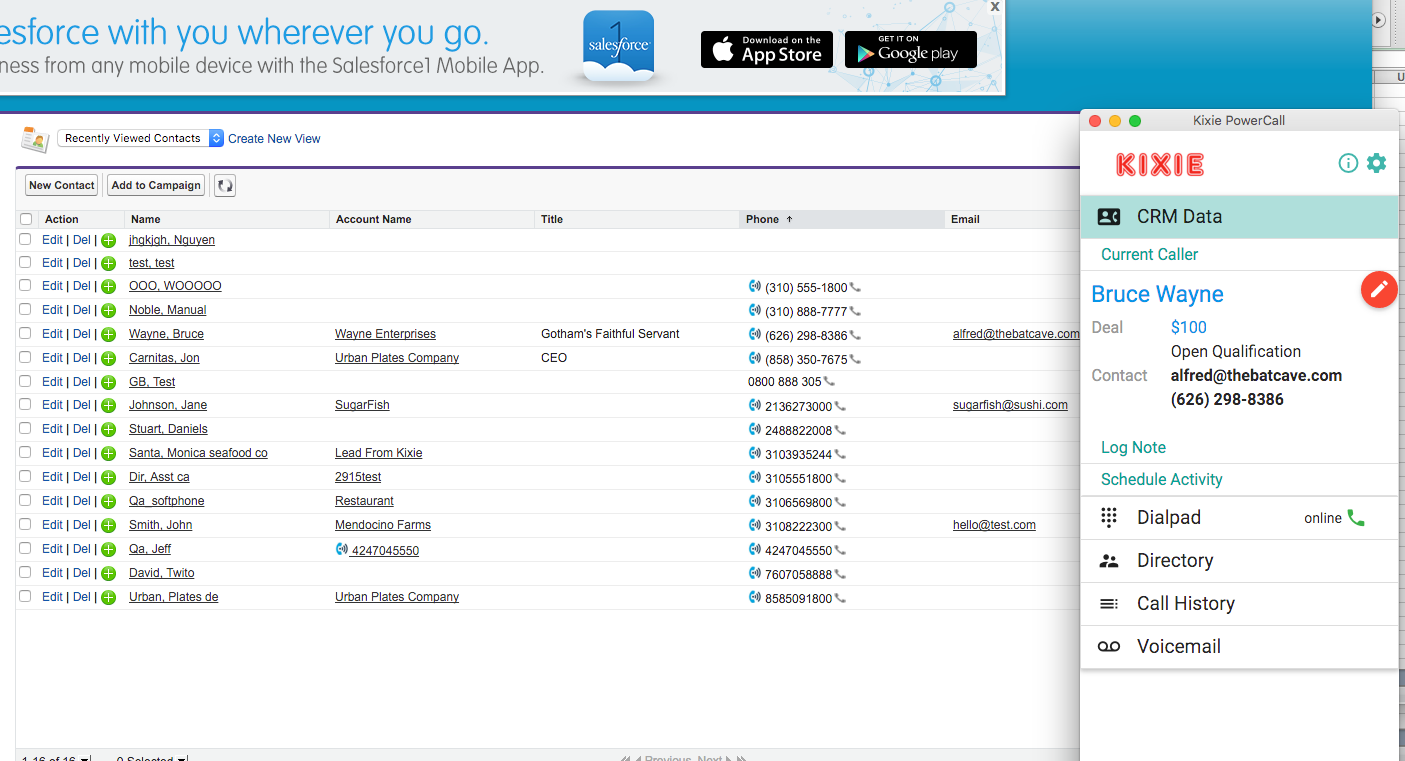
This way, I can dial down a list with with click-to-call, and when I do need to click into the actual contact or deal, make edits, log notes or schedule activities, I can do that efficiently without slowing down or breaking my workflow.
To start a free trial in under 3 minutes, no credit card required, please click here. Thanks!



