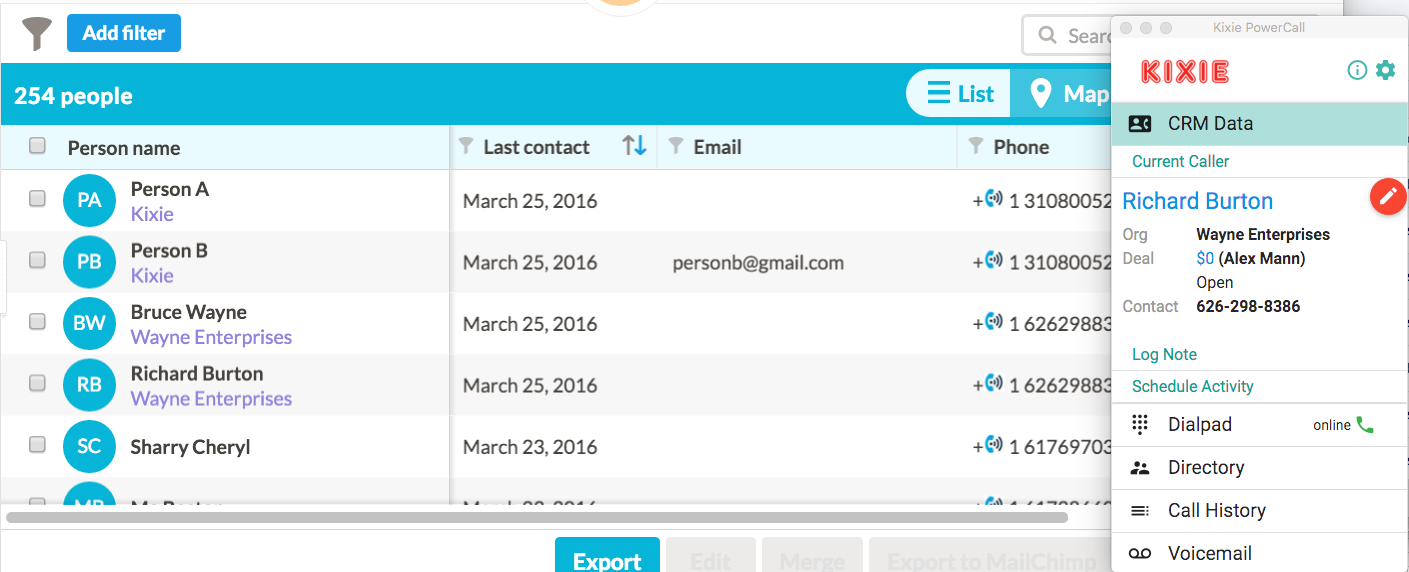List-View Dialing in Nutshell
One of the best features of Kixie’s Nutshell integration is dialing from a list view. Dialing is simple and fast (via click) and updating CRM data via Kixie PowerCall® is efficient compared to editing within Nutshell proper. As you can see in the example below, I have opened up a list view in Nutshell.
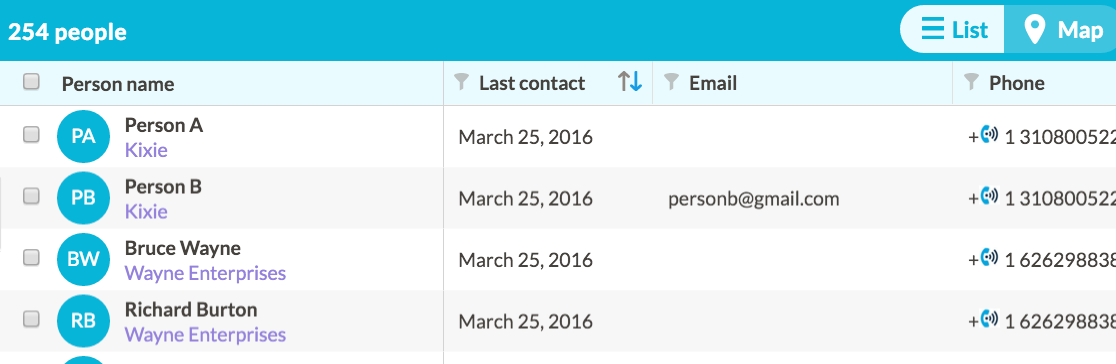
By utilizing the blue Kixie click-to-call icon beside each number, I can dial down the list very efficiently, click by click! Additionally, whenever I make a call, my Kixie PowerCall® will populate with the caller’s information and give me the opportunity to:
- View an enhanced Caller ID with one-click access into the contact and its most recent lead in Nutshell
- Edit the contact’s basic information without having to go into the contact
- Compose a note that will sync into the contact
- Schedule a future activity with the contact
- Log a Call Disposition regarding the outcome of the call with the contact
This way, I can dial down a list with with click-to-call, and when I do need to click into the actual contact or deal, make edits, log notes or schedule activities, I can do that efficiently without slowing down or breaking my workflow.
To start a free trial in under 3 minutes, no credit card required, please click here. Thanks!