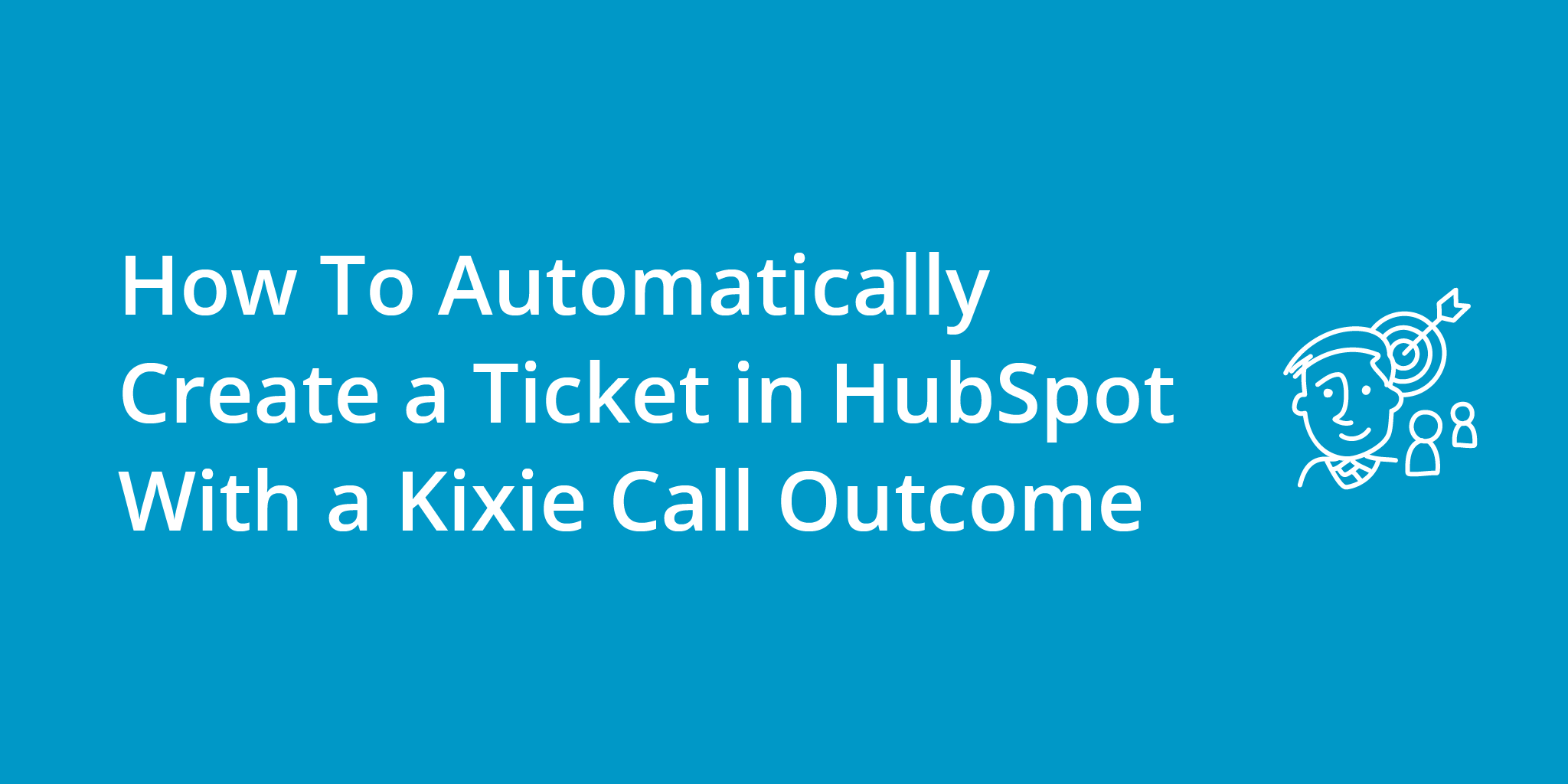In today’s fast-paced business environment, automation plays a crucial role in streamlining work processes and improving efficiency. One such process is the creation of tickets for customer service inquiries. In this video, we will explore how to automate the ticket creation process inside HubSpot CRM by logging call outcomes from the Kixie dialer. By leveraging the power of Zapier and HubSpot automation sequences, we can seamlessly integrate these two platforms and save valuable time for our sales and support teams.
Throughout this article, we will discuss the step-by-step process of automating ticket creation in HubSpot. We will cover everything from creating a list of call outcomes in HubSpot to associating the ticket with the contact and call records. By the end, you will have a comprehensive understanding of how to implement this automation and customize it according to your specific needs. Read on to setup a HubSpot workflow sequence to save your sales and customer support teams time and energy, or view the video below to get the full walkthrough!
Step 1: Create a List of Call Outcomes in HubSpot
Before we can automate the ticket creation process, we need to ensure that the call outcomes are properly defined in HubSpot. By creating a list of call outcomes, we can easily track and categorize the results of each call made through the Kixie dialer.
To create a list of call outcomes in HubSpot, navigate to the settings menu and select “Call Outcomes.” Here, you can add and manage different call outcomes based on your organization’s requirements. It is essential to ensure that the call outcomes are accurately reflected in the Kixie dialer, as this will allow for seamless integration between the two platforms.
Step 2: Use Webhooks in the Kixie Dashboard
Webhooks are a powerful tool that allows us to trigger actions in one platform based on events in another platform. In this case, we will be using webhooks in the Kixie dashboard to trigger the automation when a call outcome is logged.
To set up webhooks in the Kixie dashboard, navigate to the settings menu and select “Webhooks.” Here, you can configure the webhook event for dispositions, which corresponds to the call outcomes we defined in HubSpot. Additionally, you can filter the outcomes to be used for the automation, ensuring that only relevant outcomes trigger the ticket creation process.
Step 3: Set Up a Zap Using Webhooks by Zapier
Zapier is a powerful automation platform that allows us to connect different apps and automate workflows. In this case, we will be using webhooks by Zapier as the trigger for our automation.
To set up a Zap using webhooks by Zapier, navigate to the Zapier platform and create a new Zap. Select the webhook trigger and connect the endpoint to the Kixie dashboard. This will allow Zapier to listen for webhook events and trigger the subsequent actions.
Next, we need to retrieve the owner ID in HubSpot using the Kixie user’s email address. This step is crucial as it ensures that the ticket is assigned to the correct owner within your organization. By leveraging HubSpot APIs, we can fetch the owner ID based on the email address provided in the webhook data.
Step 4: Create a Ticket in HubSpot
Now that we have set up the necessary triggers and obtained the required information, we can proceed to create the ticket in HubSpot. The “create ticket” action step in HubSpot allows us to generate a new ticket with the relevant details from the webhook data.
Using the create ticket action step, we can specify the ticket properties such as the ticket name, description, and priority. Additionally, we can include any other relevant information from the webhook data, such as the contact’s name, phone number, or any custom fields that are important for your organization.
Step 5: Associate the Ticket with the Contact
To ensure seamless tracking and organization of customer interactions, it is crucial to associate the ticket with the corresponding contact in HubSpot. By retrieving the HubSpot contact ID from the webhook data, we can establish this association and maintain a comprehensive record of the customer’s journey.
Using the contact ID obtained from the webhook data, we can update the ticket’s properties and associate it with the correct contact. This allows for easy access to the customer’s information and history, enabling your team to provide personalized and efficient support.
Step 6: Associate the Call with the Ticket
In addition to associating the ticket with the contact, it is also beneficial to link the call recording or call activity with the ticket. By utilizing the HubSpot API and Zapier’s formatter, we can retrieve the call activities associated with the contact ID and select the most recent call activity.
Once we have identified the most recent call activity, we can update the ticket to include the call ID or any other relevant details. This integration between the Kixie dialer, HubSpot, and Zapier ensures that all customer interactions are seamlessly captured and associated with the corresponding ticket.
Get Started With HubSpot Sequences Today
Automating the process of creating a ticket in HubSpot with a Kixie call outcome can significantly improve the efficiency and accuracy of your sales and support teams. By following the steps outlined in this article, you can seamlessly integrate these two platforms and streamline your ticket creation process.
The finished result is a newly created ticket with both the contact record and the call record associated with it. This automation allows for quick ticket creation based on specific call outcomes, with the ability to customize the ticket information and include call recordings and other relevant details.
Once you have a ticket created, your support team can follow-up in a timely manner and ensure no customers are left unsatisfied. By leveraging the power of Kixie, Zapier, and HubSpot, you can optimize your workflow and provide exceptional customer service.
Interested in more HubSpot sequence examples to help automate your workflow? Check out our other step-by-step tutorials on creating lead follow-up automation, tracking your marketing sources, and more on our blog.