When you’re in the middle of a cold calling campaign, it’s common to get the question, “Can you send me this in an email?” While that may be a subtle sales objection, that’s a topic for another article. In this article, we’ll take a look at how you can create a sales workflow to automate email follow-up, and encourage leads to move through your sales pipeline.
Through the power of Kixie and HubSpot, you can streamline your lead nurturing and email follow-up process, and save valuable time. Plus, you can even increase your chances of getting your prospective customer to respond by following up with a text message after the email. Let’s dive in and explore this Kixie + HubSpot workflow example.
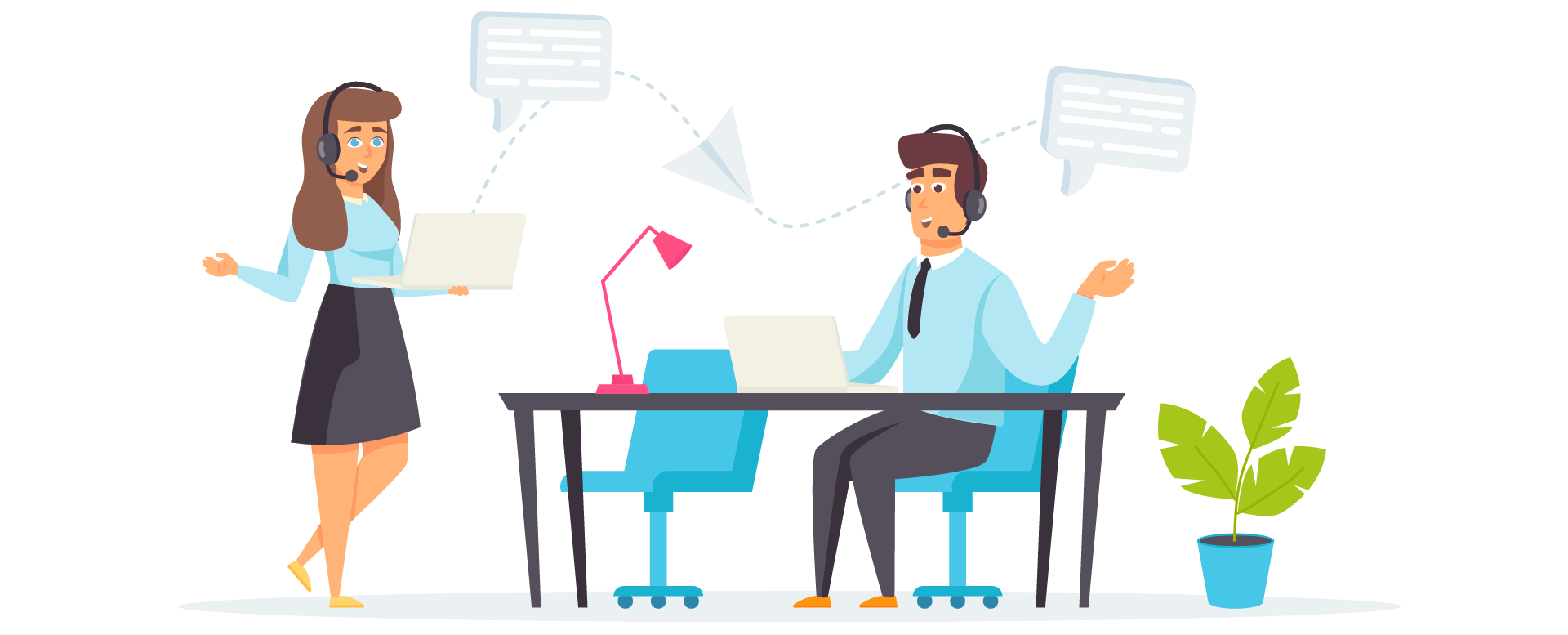
Step 1: Logging Kixie Call Outcomes and Meeting Types
In this section, we will discuss how to log Kixie call outcomes and meeting types and how they seamlessly integrate with HubSpot. Kixie provides a convenient feature that allows users to log call outcomes and meeting types directly from the dialer, thanks to our bi-directional integration with HubSpot. These logged outcomes and meeting types are then automatically recorded in the contact record within HubSpot.
This integration is particularly useful as it enables you to trigger HubSpot workflows based on the call outcomes and meeting types. For example, you can set up a workflow to send a follow-up email if a call outcome is marked as “Interested” or schedule a meeting if the meeting type is “Demo Requested”. This automation ensures that your follow-up process is efficient and consistent.
Step 2: Setting Up a HubSpot Workflow for Email Follow-Up
Next, let’s walk through the process of setting up a HubSpot workflow specifically designed for email follow-up. The key trigger for this workflow will be the call and meeting types logged in Kixie. Once a call or meeting type is recorded, the workflow will be initiated.
To begin, you will need to configure the contact-based workflow to use the call and meeting type as the trigger. This ensures that the workflow is only activated when the desired outcomes are logged. Next, you can add the email as an action step within the workflow. This step allows you to automatically send a follow-up email from a template to the contact, ensuring that no leads slip through the cracks.
Step 3: Schedule an Auto-SMS
Additionally, you have the option to include a Kixie auto-SMS to the HubSpot sales workflow as another reminder to the lead. This feature is particularly useful for time-sensitive follow-ups or when you want to provide an extra touchpoint with your leads. By combining phone, email, and text message follow-ups, you can increase your chances of engaging with your prospects and converting them into customers.
Bonus: Triggering an Auto-Call from Opened Email
To bring this sales workflow example full-circle, let’s touch upon the concept of triggering an auto-call when an email is opened. While this topic is covered more extensively in this video, it is worth mentioning here as it complements the email follow-up process.
You can set up a separate HubSpot workflow that triggers an auto-call when an email is opened by the recipient. This automation allows you to proactively reach out to your leads and have a real-time conversation based on their engagement with your email. By combining email follow-up with auto-call triggers, you can create a powerful and personalized outreach strategy.
Prefer a video tutorial? Senior Solutions Engineer, Aldo B., explains how to set up this workflow below.
Get Started With Kixie + HubSpot Automation Workflows Today
Automating email follow-up is a game-changer for sales and marketing professionals. By leveraging the integration between Kixie and HubSpot, you can streamline your follow-up process, save time, and increase your chances of converting leads into customers. In this tutorial, we covered the process of logging call outcomes and meeting types, setting up a HubSpot workflow for email follow-up, and (as a bonus!) triggering auto-calls from opened emails.
Stay tuned for more use cases and tutorials on how to maximize the potential of Kixie and HubSpot. If you have any questions or need further assistance, please don’t hesitate to reach out or schedule a demo with our team. Happy automating!



