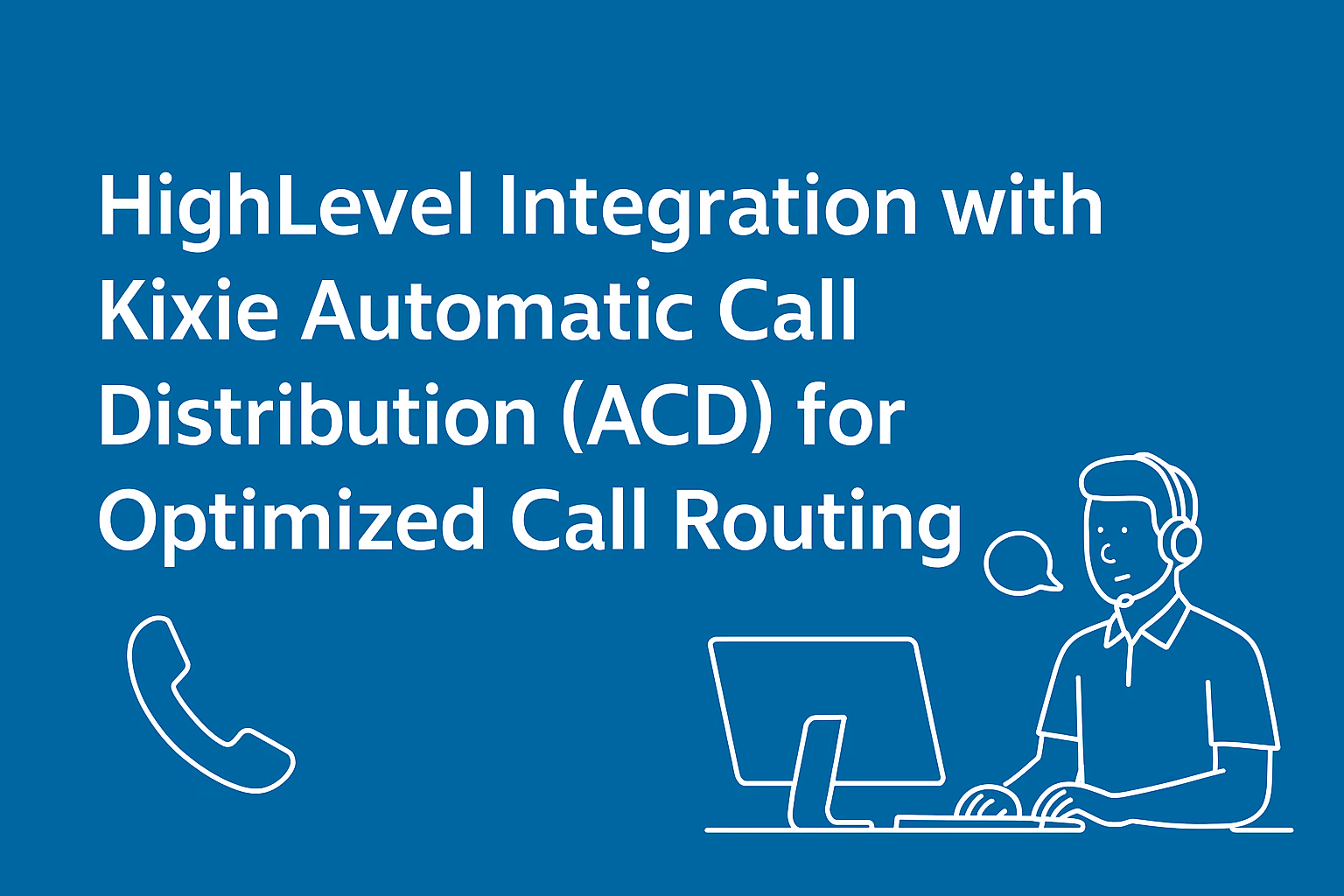HighLevel Integration with Kixie ACD: How to Optimize Your Call Routing
Imagine you own a small marketing agency. Your team is juggling new leads, follow-up calls, and customer support-all while trying to maintain a professional, friendly touch with every caller. You’ve probably experienced the frustration of important calls going to the wrong person or bouncing from agent to agent. This is where integrating Kixie Automatic Call Distribution (ACD) with HighLevel comes in. By combining a dedicated sales engagement platform like Kixie with a versatile CRM like HighLevel, you can route calls more intelligently, deliver a better customer experience, and help your team stay on top of every opportunity.
Because Kixie naturally integrates with HighLevel, you can feed all that rich CRM data into your routing decisions. The result? A flexible system that adapts to your team structure, customer base, and specific goals.
This seamless sync means you never have to rummage through scattered data. Agents see exactly who’s calling, what was discussed last time, and what deals are in play-before even saying hello.
You can layer multiple conditions using “AND” to get very precise. This allows you to, for example, route calls from leads with a deal above $1,000 and no contact with your team in 30 days into a specific call queue for quick follow-up.
IVRs and Call Queues add even more flexibility. An IVR system can ask the caller to press 1 for Sales, 2 for Support, etc., while call queues manage wait times and offer callbacks during busy periods.
If you’re stuck, review Kixie’s documentation or reach out to their support team. Often, a simple tweak-like re-entering credentials or clearing your browser cache-does the trick.
Set aside some time to explore the call routing rules, automate repetitive tasks with workflows, and train your agents to harness this integrated tool. A little work up front will reward you with a smoother, more efficient calling operation-and ultimately, a better experience for both your customers and your team.
Key Benefit:
Integrating Kixie ACD with HighLevel helps you route calls intelligently, deliver better customer experiences, and keep your team focused on meaningful interactions.The Power of Kixie and HighLevel Together
Kixie is a sales engagement platform that provides calling and SMS tools designed to boost sales performance. HighLevel is a CRM and marketing automation platform that helps businesses organize customer data and automate their marketing efforts. When these two systems work hand in hand, you gain:- 📞
Smarter Call Routing – Inbound calls automatically find the right agent or team based on rules you set.
- 🔄
Unified Customer Data – The moment a call comes in, you’ll see relevant customer info pulled directly from HighLevel.
- ⚡
Enhanced Agent Productivity – Agents spend less time scrambling and more time connecting with the right leads and clients.
Understanding Kixie’s Automatic Call Distribution (ACD)
Automatic Call Distribution (ACD) is all about routing inbound calls to the most suitable agent or department. Kixie’s ACD comes packed with features that help you handle a variety of scenarios:
1
Intelligent Inbound Call Routing: Kixie uses AI and CRM data to match callers with the right agent from the start.
2
CRM-Based Routing: Let the system check details in HighLevel-like deal value or contact ownership-and send high-value leads to senior reps.
3
Skills-Based Routing: If someone calls with a technical question, you can route them to agents with the right expertise.
4
Geographic Routing: Match callers to agents or offices in their region, which is handy if you have multiple locations or need certain language skills.
5
Priority-Based Routing: Ensure VIP clients or critical deals skip to the front of the line.
6
Round Robin Routing: Distribute calls evenly to avoid piling too many on any single agent.
7
Interactive Voice Response (IVR): Set up phone menus that guide callers to the right department or agent.
8
Call Queues: If all agents are busy, put incoming callers in a queue with wait-time estimates or callback options.
9
Ring Groups: Have calls ring on several phones at once or in sequence-however you prefer.
Pro Tip:
Leverage CRM data like deal value and contact history to create highly personalized routing rules that improve both customer experience and conversion rates.Integrating Kixie with HighLevel CRM
To make the most of Kixie’s call routing, you first need to connect it with HighLevel. Here’s how you get started:1
Admin Setup: A Kixie manager or admin must link their Kixie account to the desired HighLevel subaccount. That manager needs admin privileges in both systems.
2
Pick the Right Subaccount: If you’re on a HighLevel agency plan, make sure you integrate the specific subaccount you want, not the agency-level account.
3
Use One Subaccount per Kixie Account: Everyone in the same Kixie account should connect to the same HighLevel subaccount. If you need multiple subaccounts, talk to Kixie’s Customer Success team about creating separate Kixie accounts.
4
Enter Credentials: In Kixie’s settings, add HighLevel (or LeadConnector) as your CRM, then provide your HighLevel login email, API token, and domain. Double-check you’re using the correct domain (often app.gohighlevel.com).
5
Finish Up: Once your credentials are in, confirm the connection. If all goes well, you’re set to sync contacts, log calls, and more.
Data Synchronization Between Kixie and HighLevel
After integrating, Kixie and HighLevel keep each other in the loop:📝
Activity Logging: Every call, SMS, and call outcome (disposition) is automatically logged in HighLevel under the matching Contact record.
💼
Deal Sync: HighLevel adds these logged activities to any Deals connected to that same Contact.
👁️
Instant Caller Info: The Kixie PowerCall interface shows HighLevel data for incoming calls, giving agents immediate context.
➕
New Contact Creation: If the caller’s number isn’t in HighLevel, Kixie can create a new Contact record on the fly.
📋
Notes and Dispositions: Kixie logs call notes and outcomes in HighLevel’s “Conversations” and “Notes” sections, making it easy to keep track of next steps.
Using HighLevel Data for Smarter Call Routing
Once Kixie and HighLevel are linked, you can make routing decisions based on HighLevel data such as:- 🏷️
Contact Info: Route by tags, assigned contact owner, or even contact history.
- 💰
Deal Status & Value: Send high-value opportunities to your senior sales team or fast-track them for an immediate callback.
- 📊
Activity History: If a lead has multiple previous calls, you might direct them to an agent who’s already familiar with their needs.
Example Scenario
Let’s say you tag certain contacts as “VIP Clients” in HighLevel. You can set up Kixie so that any call from a VIP automatically goes to a specialized support group. The client feels appreciated, and you reduce the chances they’ll bounce around departments.
Configuring Your Call Routing Strategies in Kixie
Setting up call routing rules in Kixie is straightforward. You’ll typically:1
Open “Inbound Routing” in the Kixie dashboard.
2
Add a New Rule: Specify which phone numbers (or IVR options) the rule applies to.
3
Define the Conditions: For example, “If contact deal value > $1,000” or “If contact has tag ‘Hot Lead.'”
4
Choose the Destination: Decide if calls go to a particular agent, a queue, or a ring group.
Advanced Tip:
Use conditional logic with multiple criteria to create highly targeted routing rules. For example: “If deal value > $5,000 AND last contact was > 14 days ago, route to the account manager.”Automating Call Routing with HighLevel Workflows
HighLevel’s workflow builder is a powerful tool for automating tasks, and Kixie has native actions you can drop right into these workflows. Some possibilities:- 💬
Send Team SMS: Automatically text a new lead from a shared team number.
- 📋
Add to PowerList: Place contacts into a Kixie PowerList whenever they perform a certain action-like submitting a form. Your team can then power through these calls with the Kixie PowerDialer.
- ⚡
Trigger Calls or SMS via Zapier: For more complex processes, use Zapier to start calls or texts based on a big range of HighLevel triggers.
Workflow Example
If you tag a contact as “High-Priority” in HighLevel, you could fire a workflow that tells Kixie to immediately call that contact or notify the assigned agent. This kind of speed-to-lead automation can dramatically increase conversion rates.
Best Practices to Keep in Mind
1
Define Clear Goals: Set up call routing rules that match your customer needs and business strategy.
2
Review and Update Regularly: As your products, services, and teams change, your routing rules should, too.
3
Leverage CRM Data: Tap into details like last contact date or deal value for personalized experiences.
4
Use Skills-Based Routing: Route calls to agents best equipped to handle specific issues, cutting down on transfers.
5
Polish Your IVR Menus: Keep them simple and intuitive so callers get where they need to go fast.
6
Manage Queues: Give callers realistic wait times and the option for callbacks to reduce hang-ups.
7
Track Performance: Keep an eye on average wait times, missed calls, and first-call resolutions to see if changes are needed.
8
Train Your Team: Make sure everyone understands how calls are routed and how to use the HighLevel data that pops up on a call.
9
Prioritize VIPs: If you have big-ticket clients, give them a special route for faster service.
10
Balance the Load: Consider round robin or similar methods so no one agent gets overloaded.
Troubleshooting Common Issues
Even with a smooth setup, hiccups can happen:Wrong Credentials
Double-check the email, API token, and domain when linking HighLevel. Make sure you’re using the correct credentials for the specific subaccount you want to integrate with.
Subaccount Confusion
Make sure you’re integrating the correct HighLevel subaccount. If you’re on an agency plan, you need to be careful to select the specific client subaccount rather than the agency-level account.
Permission Errors
The person doing the integration needs to be an admin in both systems. Check that you have the necessary permissions in both Kixie and HighLevel before attempting to connect them.
Network or Firewall Blocks
If you see “lost connection” or can’t hear callers, check your internet and firewall settings. Some corporate networks may block certain types of connections needed for VoIP services.
Outdated Software
Keep your Kixie PowerCall dialer and browser (ideally Chrome) up to date. Outdated software can cause compatibility issues with the integration.
Moving Forward With Kixie ACD and HighLevel
By integrating Kixie ACD with HighLevel, you gain a powerful system for intelligently routing calls, managing customer relationships, and automating your outreach. Whether you’re trying to connect VIP clients to senior reps or set up a dynamic IVR menu that directs callers to the right department, the combination of Kixie and HighLevel keeps your team organized and your customers happy.Final Thought:
A well-configured integration between Kixie and HighLevel doesn’t just save time—it creates a seamless experience that impresses customers and helps your team close more deals.