Pipedrive Call Activity Types
By default, Kixie will automatically log a completed Call (activity type “Call”), but adding the following 2 Call activity types inside Activity Types Manager is highly recommended:
- Answered Call (case sensitive, type Call)
- Missed Call (case sensitive, type Call)
Once you add them, Kixie will automatically sync your calls as those activity types instead. We recommend this because it avoids the issue of manually completed Call activities (for instance, manually completing a scheduled Call activity) from introducing double-logging into your Pipedrive Statistics.
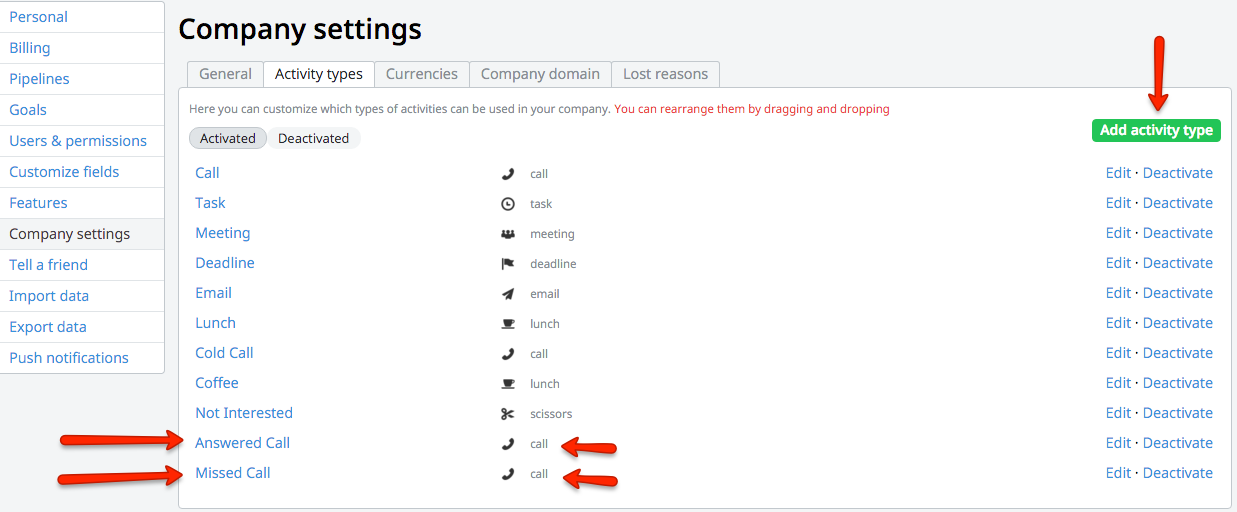
Pipedrive SMS Activity Types
In order for Kixie to log your SMS messages into Pipedrive, it is necessary to add the following activity types inside Activity Types Manager:
- sms (case sensitive, type Bubble)
- sms outgoing (case sensitive, type Bubble)
- sms incoming (case sensitive, type Bubble)
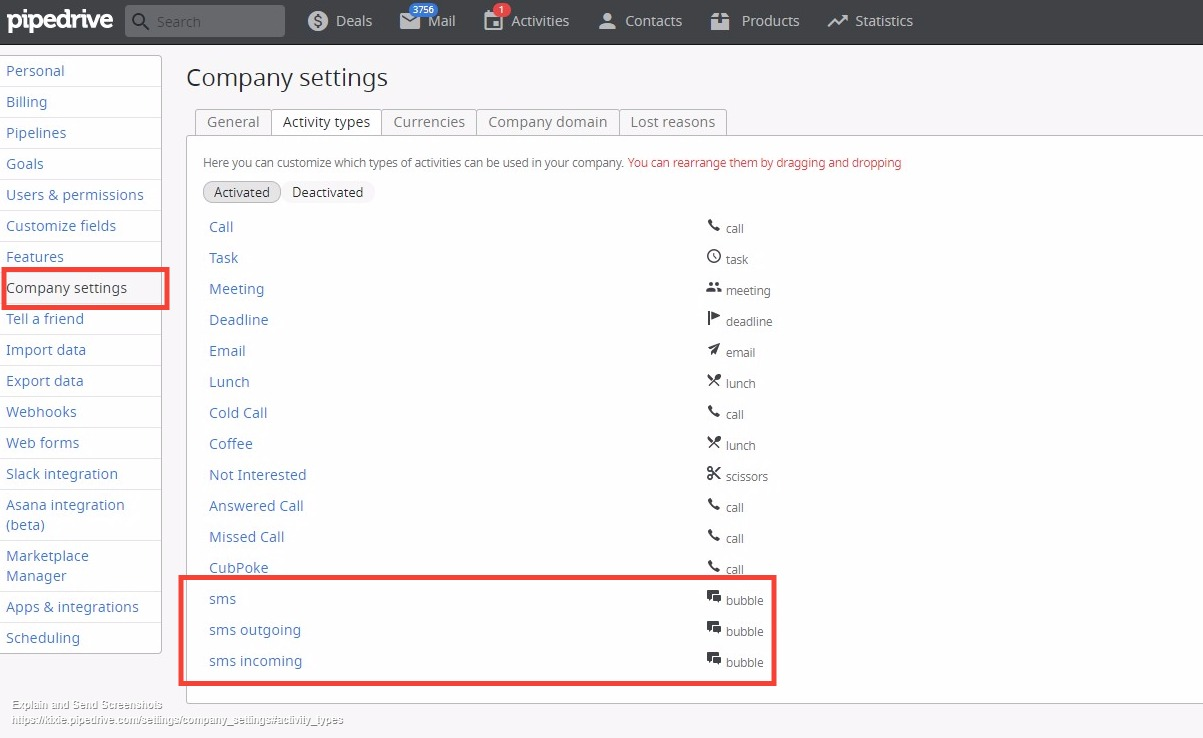
Pipedrive Call Statistics
Kixie will open up a world of accurate and useful call statistics in Pipedrive for you. After adding “Answered Call” and “Missed Call”, you will be able to see everyone’s completed call activities for a given time period, if you specify “All Pipelines”. Here is an example of the Company Statistics page, set to display all call activities for everyone this week:
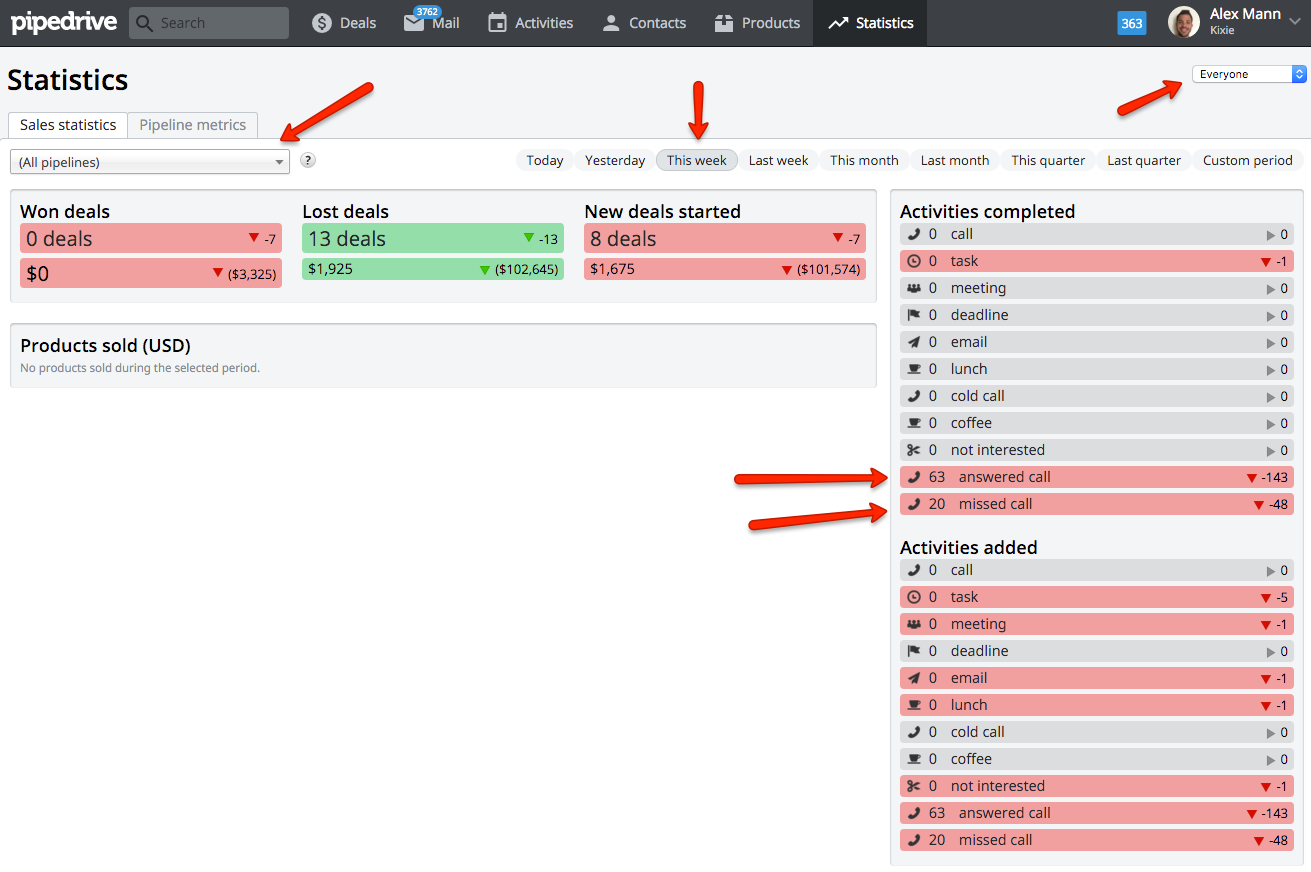
Clicking into the “Answered Call” section brings up the following window, which displays the completed call activities chronologically, and provides valuable insight such as total duration of all of those calls:

Pipedrive Visibility Setting
In order for Kixie to sync to contacts regardless of user ownership, the Pipedrive admin for your company must, at a minimum, set the company permissions regarding visibility as indicated by the arrows in the image below.
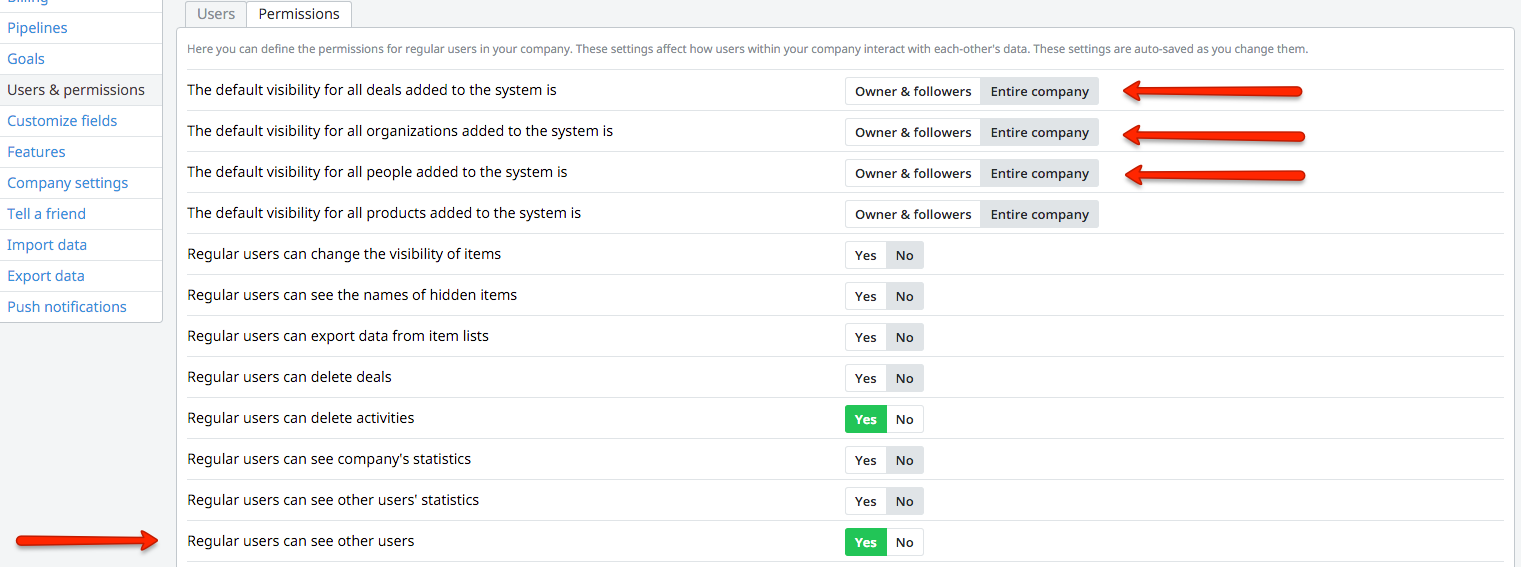
If you would like to sign up for a free trial, please click here.
To learn how Kixie syncs your phone calls and texts to Pipedrive, please see here.



